Developer Guide
- Acknowledgements
- Setting up, getting started
- Design
- Implementation
- Documentation, logging, testing, configuration, dev-ops
-
Appendix A: Requirements
- Product scope
- User stories
-
Use cases
-
Use cases of elderly commands
- UC1: List elderly
- UC2: Add an elderly
- UC3: Delete an elderly
- UC4: Edit an elderly’s details
- UC5: Find an elderly
- UC6: View an elderly’s details
- UC7: Delete an elderly’s NoK details
- UC8: Add tags to an elderly
- UC9: Delete a tag from an elderly
- UC10: List elderly with queried tags
- UC11: Add remark about an elderly
- Use cases of task commands
- Use cases of miscellaneous commands
-
Use cases of elderly commands
- Non-Functional Requirements
- Glossary
-
Appendix B: Instructions for manual testing
- Launch and shutdown
- View all elderly
- Add an elderly
- Delete an elderly
- Edit an elderly
- Find an elderly
- View full details of an elderly.
- Delete all NoK details of an elderly.
- Add tags to an elderly
- Delete tags from an elderly
- Filter elderlies based on tags
- Add a remark
- View all tasks
- Add a task
- Delete a task
- Edit a task
- Find a task
- Mark a task as complete
- Remind
- View Schedule
- Clear
- Help
- Undo
- Redo
- Saving data
- Appendix C: Effort
Acknowledgements
Setting up, getting started
Refer to the guide Setting up and getting started.
Design
.puml files used to create diagrams in this document can be found in the diagrams folder.
Refer to the PlantUML Tutorial at se-edu/guides to learn how to create and edit diagrams.
Architecture
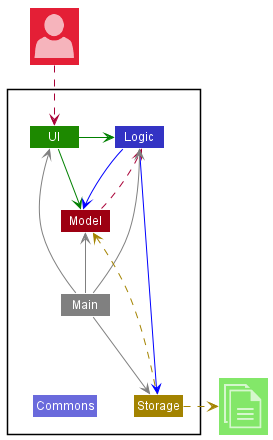
The Architecture Diagram given above explains the high-level design of the App. Given below is a quick overview of main components and how they interact with each other.
Main components of the architecture
Main has two classes called Main and MainApp. It is responsible for,
- At app launch: Initializes the components in the correct sequence, and connects them up with each other.
- At shut down: Shuts down the components and invokes cleanup methods where necessary.
Commons represents a collection of classes used by multiple other components.
The rest of the App consists of four components.
-
UI: The UI of the App. -
Logic: The command executor. -
Model: Holds the data of the App in memory. -
Storage: Reads data from, and writes data to, the hard disk.
How the architecture components interact with each other
The Sequence Diagram below shows how the components interact with each other for the scenario where the user issues the command deleteElderly 1.
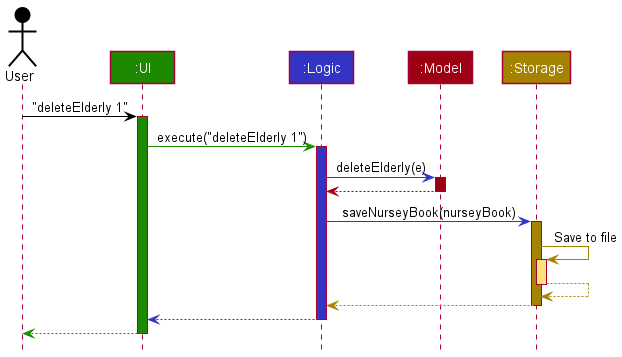
Each of the four main components (also shown in the diagram above),
- defines its API in an
interfacewith the same name as the Component. - implements its functionality using a concrete
{Component Name}Managerclass which follows the corresponding APIinterfacementioned in the previous point.
For example, the Logic component defines its API in the Logic.java interface and implements its functionality using the LogicManager.java class which follows the Logic interface. Other components interact with a given component through its interface rather than the concrete class (reason: to prevent outside component’s being coupled to the implementation of a component), as illustrated in the (partial) class diagram below.
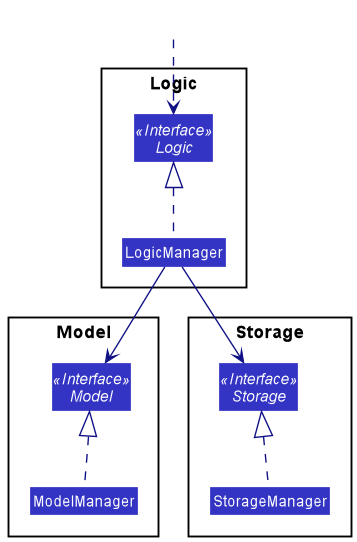
The sections below give more details of each component.
UI component
The API of this component is specified in Ui.java
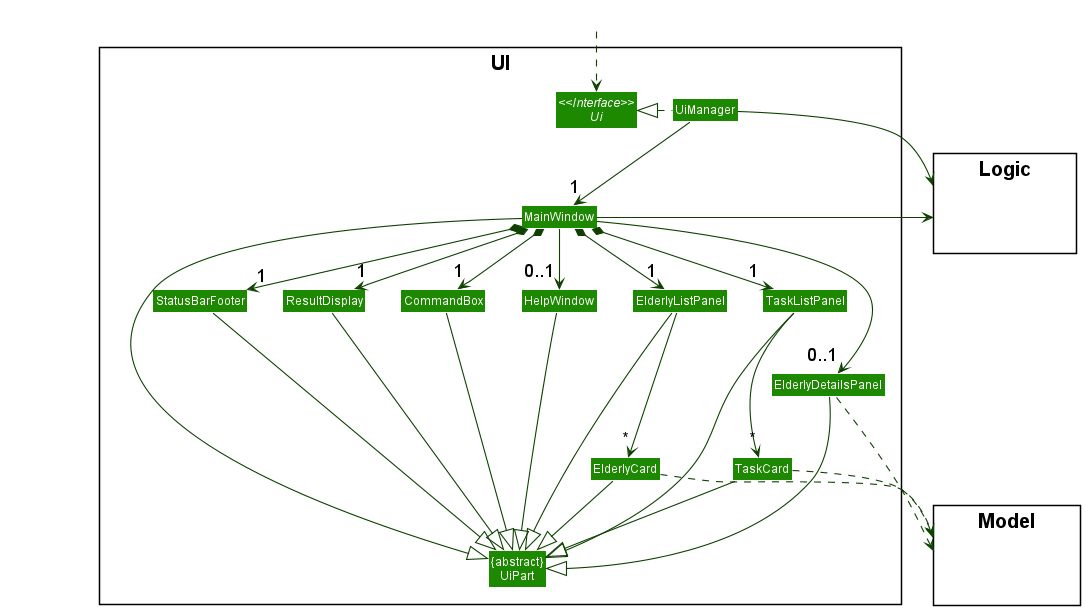
The UI consists of a MainWindow that is made up of parts e.g.CommandBox, ResultDisplay, ElderlyListPanel, StatusBarFooter etc. All these, including the MainWindow, inherit from the abstract UiPart class which captures the commonalities between classes that represent parts of the visible GUI.
The UI component uses the JavaFx UI framework. The layout of these UI parts are defined in matching .fxml files that are in the src/main/resources/view folder. For example, the layout of the MainWindow is specified in MainWindow.fxml
The UI component,
- executes user commands using the
Logiccomponent. - listens for changes to
Modeldata so that the UI can be updated with the modified data. - keeps a reference to the
Logiccomponent, because theUIrelies on theLogicto execute commands. - depends on some classes in the
Modelcomponent, as it displaysElderlyandTaskobjects residing in theModel.
Logic component
API : Logic.java
Here’s a (partial) class diagram of the Logic component:
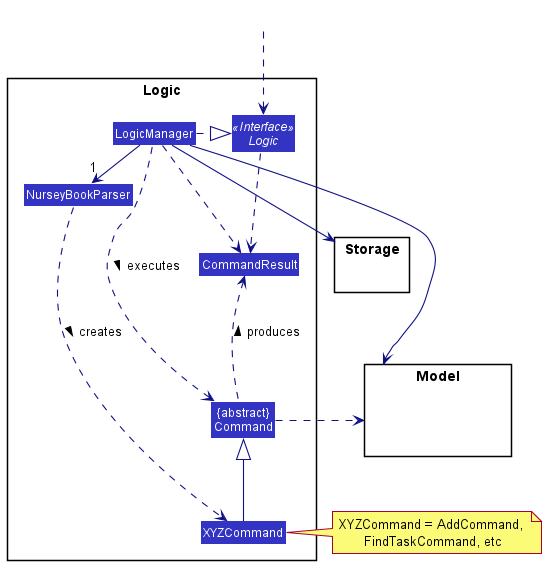
How the Logic component works:
- When
Logicis called upon to execute a command, it uses theNurseyBookParserclass to parse the user command. - This results in a
Commandobject (more precisely, an object of one of its subclasses e.g.,AddCommand) which is executed by theLogicManager. - The command can communicate with the
Modelwhen it is executed (e.g. to add an elderly). - The result of the command execution is encapsulated as a
CommandResultobject which is returned fromLogic.
The Sequence Diagram below illustrates the interactions within the Logic component for the execute("deleteElderly 1") API call.
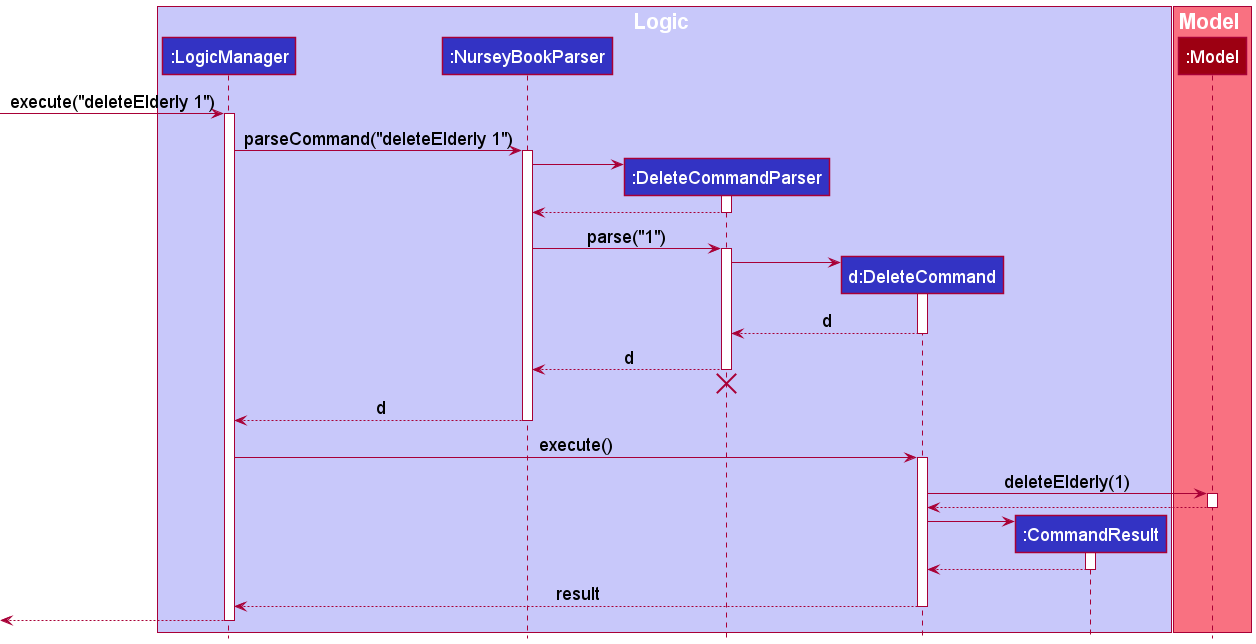
DeleteCommandParser should end at the destroy marker (X) but due to a limitation of PlantUML, the lifeline reaches the end of diagram.
Here are the other classes in Logic (omitted from the class diagram above) that are used for parsing a user command:
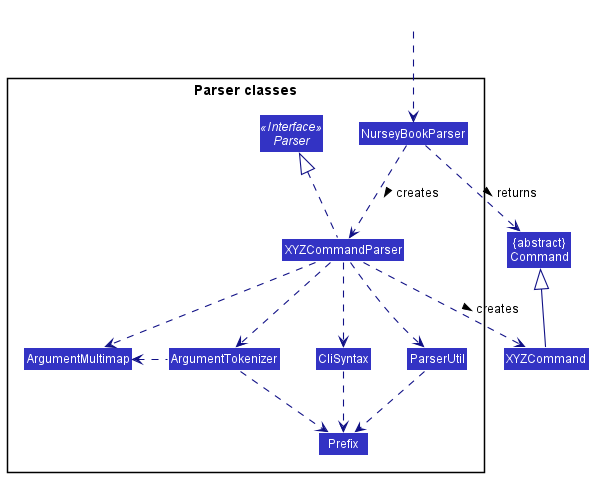
How the parsing works:
- When called upon to parse a user command, the
NurseyBookParserclass creates anXYZCommandParser(XYZis a placeholder for the specific command name e.g.,AddCommandParser) which uses the other classes shown above to parse the user command and create aXYZCommandobject (e.g.,AddCommand) which theNurseyBookParserreturns back as aCommandobject. - All
XYZCommandParserclasses (e.g.,AddCommandParser,DeleteCommandParser, …) inherit from theParserinterface so that they can be treated similarly where possible e.g, during testing.
Model component
API : Model.java
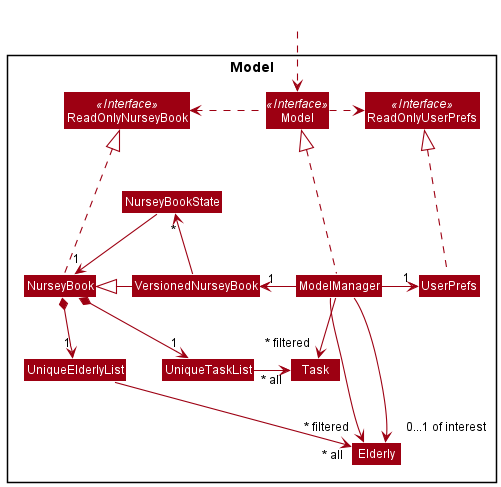
The Model component,
- stores the nursey book data i.e., all
Elderlyobjects (which are contained in aUniqueElderlyListobject) and allTaskobjects (which are contained in aUniqueTaskListobject). - stores the currently ‘selected’
Elderlyobjects (e.g., results of a search query) as a separate filtered list which is exposed to outsiders as an unmodifiableObservableList<Elderly>that can be ‘observed’ e.g. the UI can be bound to this list so that the UI automatically updates when the data in the list change. - stores the currently ‘selected’
Taskobjects in a similar way toElderlyobjects which is also exposed to outsiders as an unmodifiableObservableList<Task>. - stores a
UserPrefobject that represents the user’s preferences. This is exposed to the outside as aReadOnlyUserPrefobjects. - stores the states of the nursey book after the execution of commands that change the data in
NurseyBookStateobjects. - depends on some classes in the
Logiccomponent because theModelcomponent saves the result after the execution of commands that change the data of nursey book. - does not depend on the
StorageandUicomponents (as theModelrepresents data entities of the domain, it should make sense on its own without depending onStorageandUi)
The class diagram below shows more details regarding Person, Elderly, NoK(Next of kin) and Task classes in the Model component.
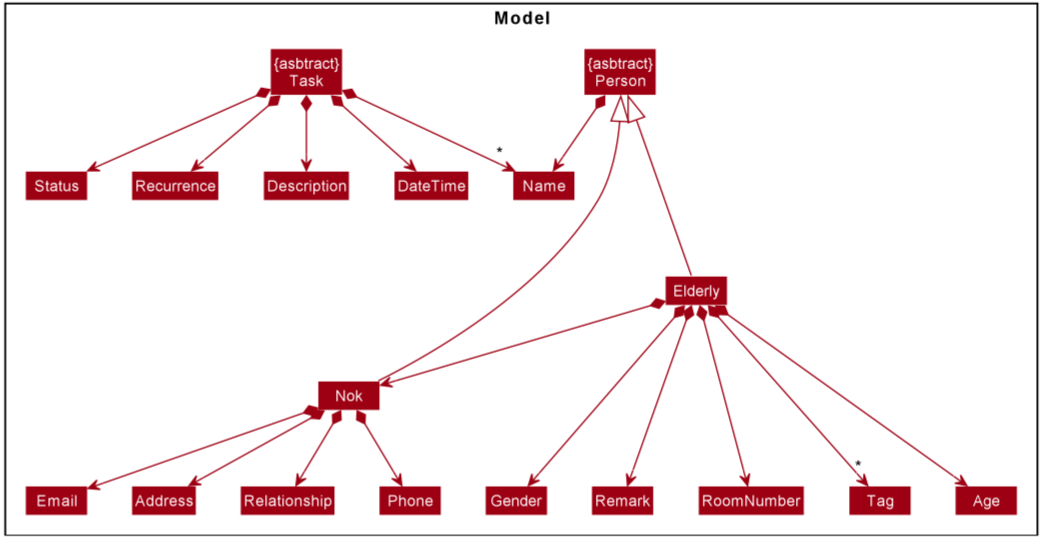
Storage component
API : Storage.java
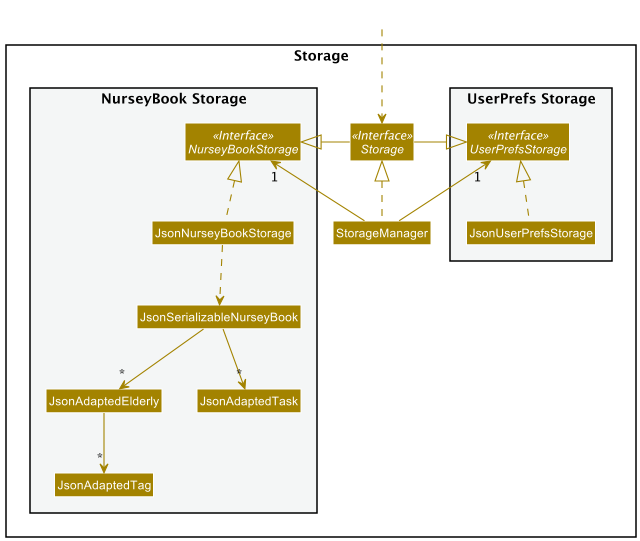
The Storage component,
- can save both NurseyBook data and user preference data in json format, and read them back into corresponding objects.
- inherits from both
NurseyBookStorageandUserPrefStorage, which means it can be treated as either one (if only the functionality of only one is needed). - depends on some classes in the
Modelcomponent (because theStoragecomponent’s job is to save/retrieve objects that belong to theModel)
Common classes
Classes used by multiple components are in the nurseybook.commons package.
Implementation
This section describes some noteworthy details on how certain features are implemented.
ViewElderly and ViewTasks feature
How CommandResult is changed
As nursey book has to support the display of two different lists (contacts vs task), each CommandResult object will now store the information which list should be displayed to the user.
The following class diagram shows the changes made to the CommandResult class. Each CommandResult has an enum that specifies the type of display.
-
CommandResult#ListDisplayChange.ELDERLY— Specifies the elderly list to be displayed after the current command execution -
CommandResult#ListDisplayChange.TASK— Specifies the task list to be displayed after the current command execution -
CommandResult#ListDisplayChange.NONE— Specifies the type of displayed list should not change after the current command execution
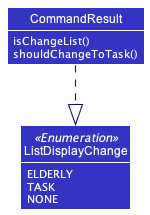
How MainWindow processes CommandResult
MainWindow#handleChange() is a new method that handles the switching of the list display. It checks if a CommandResult object specifies the change of list display, and changes the UI accordingly.
Execution
Given below is an example usage scenario and how the display of elderly/task list mechanism behaves at each step. An example command is viewElderly, and the mechanism of viewTasks is similar.
Step 1. The user launches the application for the first time. The default display of nursey book shows the list of all elderly that were added in.
Step 2. The user runs a few other available commands, and wants to switch back to the default display with the elderly, thus executes the viewElderly command.
Step 3. MainWindow#executeCommand("viewElderly") is called. Within the method body, it calls the LogicManager#execute() which returns a new CommandResult.
Step 4. MainWindow#executeCommand() processes the CommandResult. It calls MainWindow#handleChange() to change the display of the list, to show all elderly.
The following activity diagram summarizes what happens in the MainWindow class when the user enters either the viewElderly or viewTasks command.
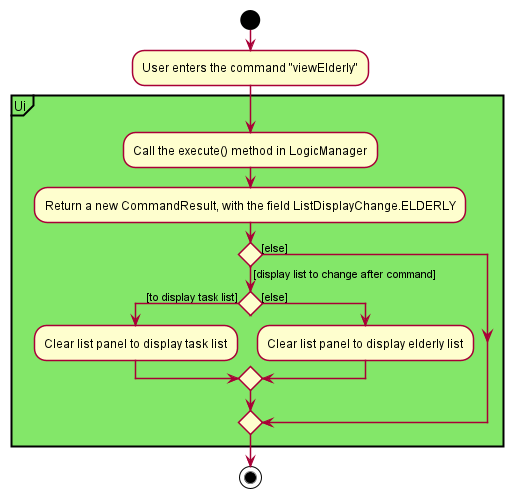
Design considerations
Aspect: How to display elderlies and tasks separately
-
Alternative 1 (current choice): Using commands
viewElderlyandviewTasks, switch the display in the main window between the elderly list and task list stored inNurseyBook.- Pros: Cleaner display, able to display the necessary information without cluttering the display window
- Cons: The need to implement two new commands,
viewElderlyandviewTaskfor the user to view the two lists respectively. The code for the two commands might contain repetition due to the similarity in function.
-
Alternative 2: Display the list of elderly and list of tasks side by side in the same display window.
- Pros: Implementation/Creation of new commands are not needed. The user is able to type less yet still view what he/she is interested in.
- Cons: With two different lists (that contain different objects) displayed side by side, the display might seem cluttered and hard to read from. It negatively impacts the user experience.
ViewDetails feature
How CommandResult is changed
Similar to help, viewElderly and viewTasks, this features requires a UI-specific operation (i.e. opening/closing the details panel). As the main method of communication between logic and
UI lies within CommandResult, the following additions have been made to the CommandResult class:
-
CommandResult#isViewDetails— Specifies the elderly list to be displayed after the current command execution
How MainWindow processes CommandResult
-
MainWindow#handleViewDetails()is a new method that handles the opening of the details panel and populating with the details of the specified elderly. It is called whenever aviewDetailscommand has been executed successfully. -
MainWindow#handleNonViewDetails()is a new method that handles the closing of the details panel. It is called whenever any command exceptviewDetailscommand has been executed successfully.
How Model is changed
Model now also has at most one Elderly object chosen to be displayed in full at each point of time. Thus, the following additions have been made to the ModelManager class:
-
ModelManager#elderlyOfInterest— Specifies the elderly whose details are to be displayed in full
Execution
The following sequence diagram shows how this operation works but leaves out the details regarding parsing:
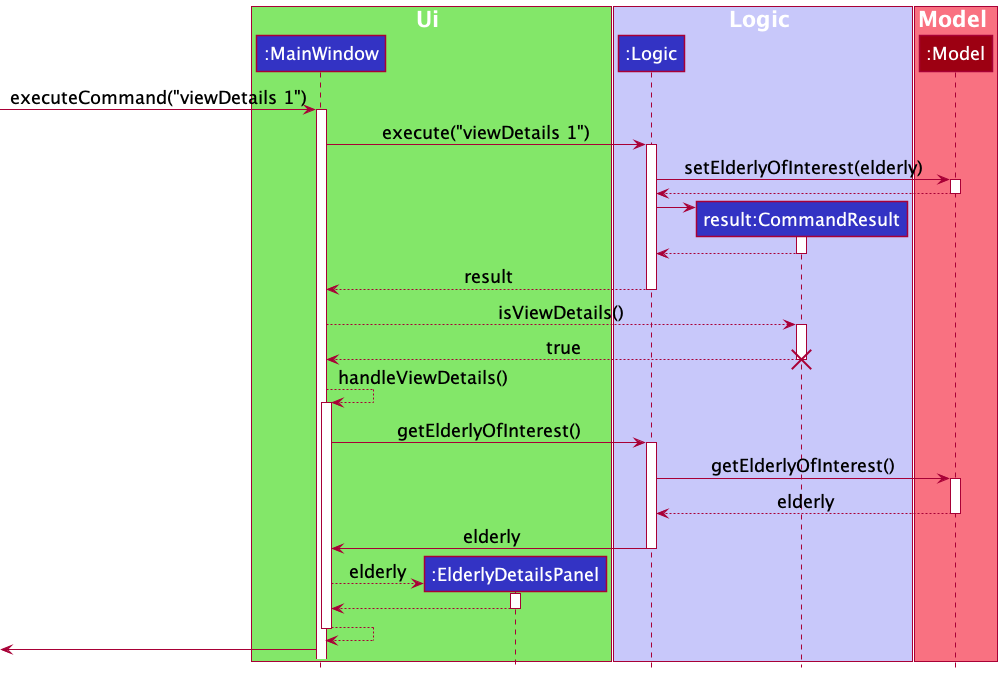
Parsing works similar to doneTask feature below: a ViewDetailsCommandParser parses the Index which is passed to the ViewDetailsCommand. The Index identifies the elderly whose full details should be shown.
Design considerations
Aspect: How to pass an elderly object to UI
-
Alternative 1 (current choice): Using a new field in Model to indicate which elderly to be displayed
- Pros: Better abstraction between each high-level component.
- Cons: There might not always be an elderly to display, thus the field may sometimes be null, which require extra checks to prevent errors.
-
Alternative 2: CommandResult storing an elderly
- Pros: Simpler implementation, elderly can be passed to MainWindow through the CommandResult without auxiliary methods.
- Cons: Does not make logical sense for
CommandResultto have an elderly field as not all commands (and by extension: command result) involve an elderly.
Delete NoK feature
Implementation
The implementation of DeleteNokCommand is highly similar to that of DeleteCommand. Major differences are in how the steps 5 and 6 below are handled.
Given below is an example usage scenario and how the delete NoK mechanism behaves at each step. The example command is deleteNok 1.
Step 1. The user lists all elderlies with viewElderly and executes deleteNok 1 command to delete the NoK details of the first elderly in the elderly list. This prompts the LogicManager to start its execution by calling its execute() command.
Step 2. LogicManager calls the NurseyBookParser to parse the command.
Step 3. The NurseyBookParser creates a new DeleteNokCommandParser object and calls its parse method to parse the arguments. This creates and returns a new DeleteNokCommand which is ready to be executed, containing the index of the target elderly as one of its fields.
Step 4. The DeleteNokCommand is executed by calling its execute() method. This calls the Model#getFilteredElderlyList() and retrieves the filtered elderly list, which should contain all elderlies.
Step 5. A new updated Elderly object is created with all fields equivalent to the targeted Elderly object, apart from the NoK fields which are wiped. This process has been omitted from the sequence diagram below.
Step 6. The Model#setElderly() method is then called to replace the targeted Elderly with the updated Elderly object.
Step 7. A new CommandResult is returned which contains the details of the new Elderly object. The result is returned to LogicManager.
The following sequence diagram shows how the find task operation works:
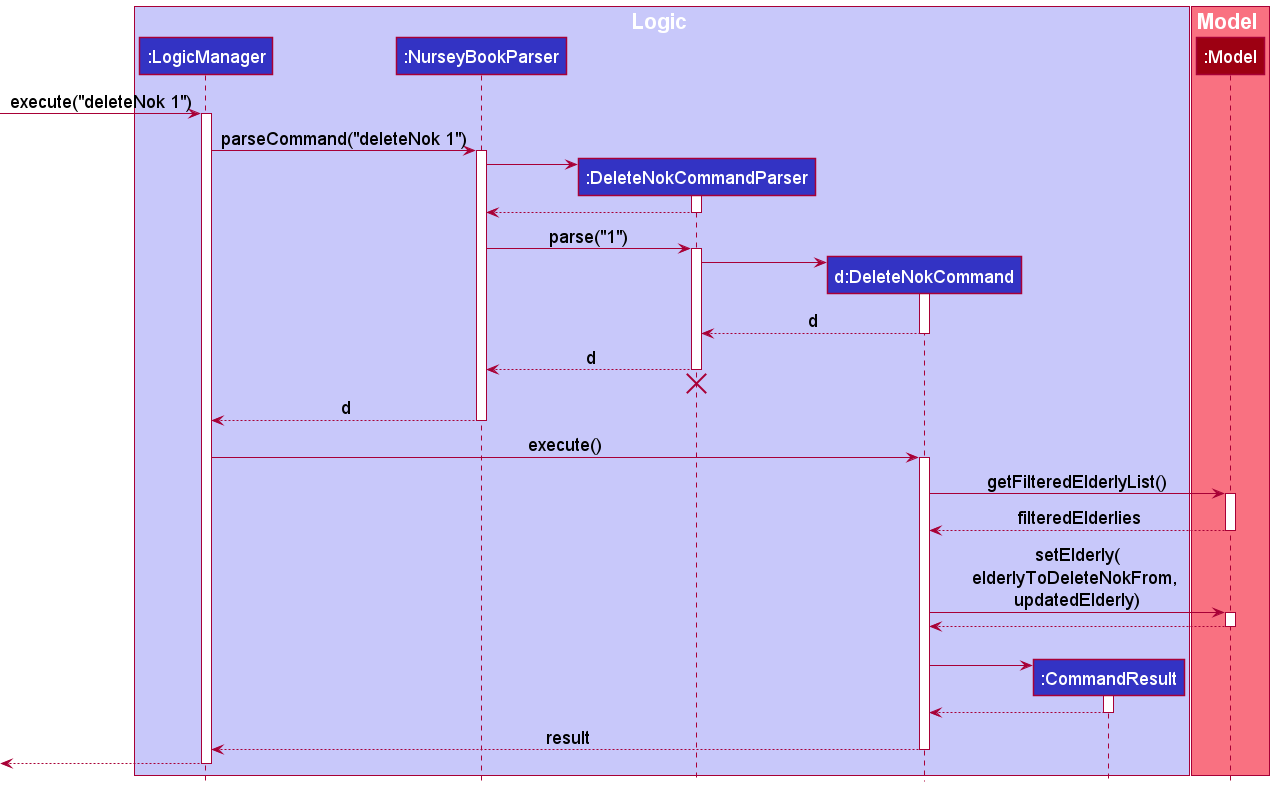
DeleteNokCommandParser should end at the destroy marker (X) but due to a limitation of PlantUML, the lifeline reaches the end of diagram.
Filter feature
Implementation
The implementation of the filter command is facilitated by the FilterCommand class and ElderlyHasTagPredicate class.
ElderlyHasTagPredicate contains a set of tags that was queried in the filter command and has a method test
to test whether an Elderly has all the tags in the set.
Given below is the class diagram of the FilterCommand and the ElderlyHasTagPredicate.
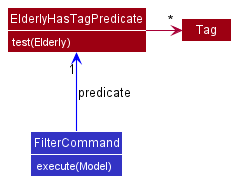
The following sequence diagrams show how the filter command works:
The following sequence diagram shows how the FilterCommand object is created:
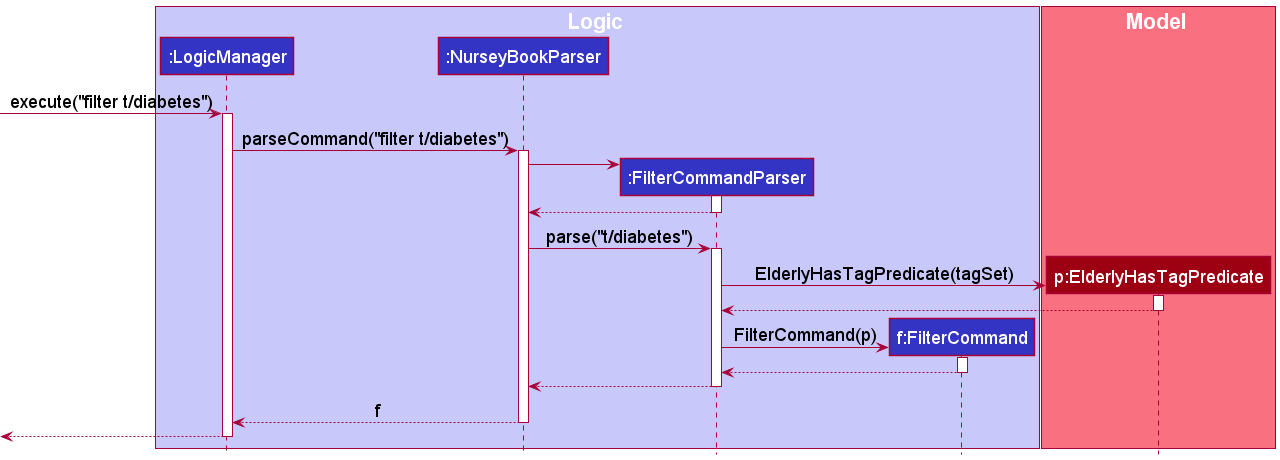
The sequence diagram below shows how the FilterCommand object is executed:
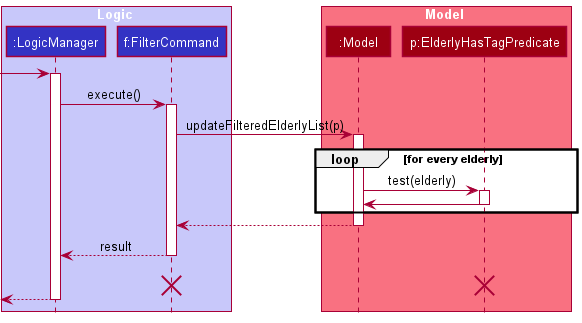
FilterCommand and ElderlyHasTagPredicate should end at the destroy marker (X) but due to a limitation of PlantUML, the lifeline reaches the end of diagram.
As tags can only be alphanumeric, the parse method in FilterCommandParser checks that the all the tags queried are valid first before creating the FilterCommand and ElderlyHasTagPredicate objects.
If there is a tag that is invalid, an exception will be thrown.
When executing the filter command, the updateFilteredElderlyList method of Model calls other methods that are omitted from the diagram.
One of the methods then calls the test method of the ElderlyHasTagPredicate object with every Elderly saved in nursey book. The checking for the presence of tags is case-insensitive.
The list of Elderly that return true for test is then assigned to filteredElderlies in ModelManager and displayed in the GUI.
Design Considerations
Aspect: How to store tags
-
Alternative 1: Create a new class
TagSetto store tags- Pros: Allows addition of custom methods
- Cons: More code needs to be written and more room for bugs
-
Alternative 2 (current choice): Use
java.util.Setto store tags- Pros: Easy to import and use
- Cons: Methods that can be used are limited to the methods in
Set
Alternative 2 was chosen as the tags are simply kept as a collection.
Only the simple operations such as checking whether a Tag is in the Set and changing the Tags in the set are needed.
Thus, the methods provided in java.util.Set are sufficient and there is no need to implement custom methods.
Mark a task as done feature
How task status is changed
Task now contains Status, which stores the completion status of the task. Task now implements the following operations:
-
Task#markAsDone()— Sets the task’s completion status as done
UniqueTaskList uses the method above to mark the specified task as done in UniqueTaskList#markTaskAsDone(Task toMark). This operation is exposed in the Model interface as Model#markTaskAsDone(Task target).
How the target task is identified
First, the DoneTaskCommandParser parses the Index which is passed to the DoneTaskCommand. The Index identifies the task to be marked as done.
The following sequence diagram shows how this operation works:
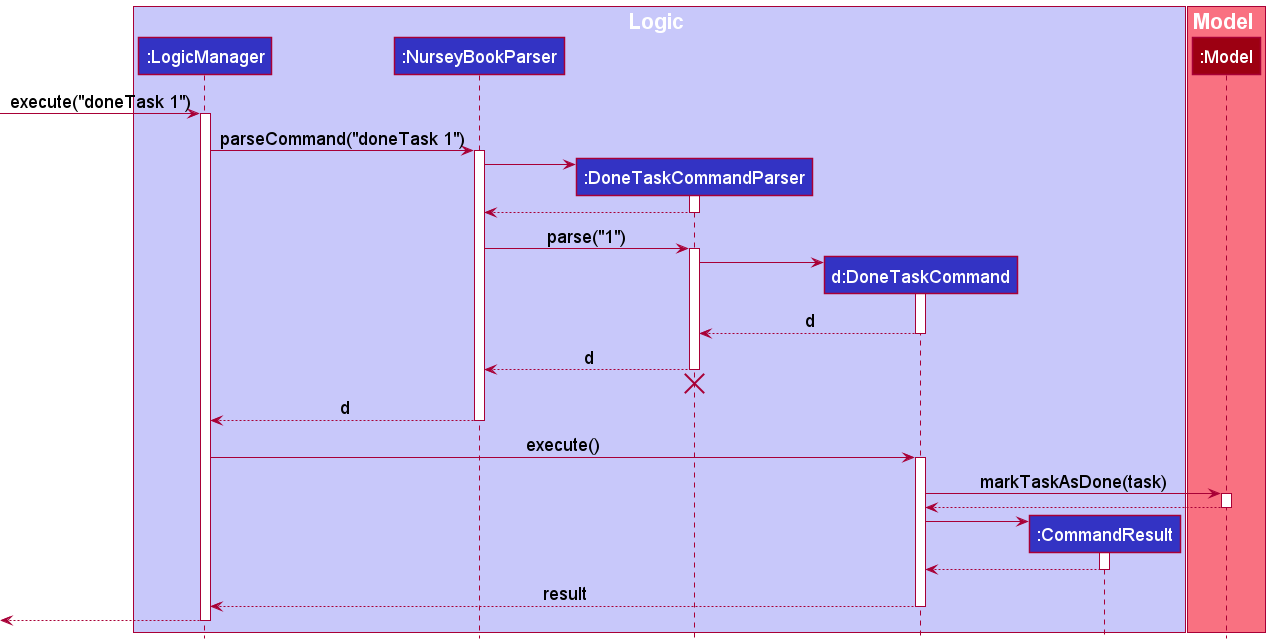
The following activity diagram summarizes what happens when a user enters the command for this feature:
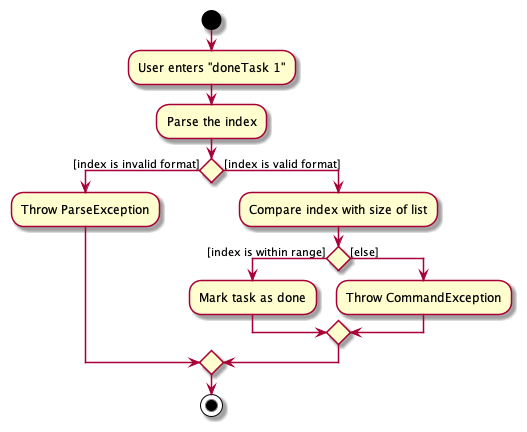
Overdue tasks
How task status is changed
Status under Task does not only store the completion status of the task, but the overdue status as well. A task is “overdue” if its scheduled date and time passes the current date and time.
-
Task#markAsOverdue()— Sets the task’s overdue status as done
UniqueTaskList uses the method above to mark the specified task as overdue in UniqueTaskList#markTaskAsOverdue(Task toMark). This operation occurs in the Model interface under the Model#updateTasksAccordingToTime(), which is defined in ModelManager#updateTasksAccordingToTime(). The method in ModelManager then calls NurseyBook#updateTasksOverdueStatus().
How a task is identified as overdue
The DateTime of a task is checked in the functions Task#shouldTaskBeOverdue() and Task#isPastCurrentDateAndRecurringTask(). Under the definition for both functions, the DateTime is passed into the static method DateTime#isOverdue(DateTime dt) to check if the scheduled date and time of the task is past the current date and time.
More implementation details on the updating of a task’s overdue status can be referred to under a later section, handling of overdue and recurring tasks.
Design considerations
Aspect: How to display the status of a task being overdue to users
Note: This section is relevant to one-off, overdue tasks. For more details on recurring tasks, refer to later sections, add recurring task feature and handling of overdue and recurring tasks.
When a task is overdue, its overdue status is true. In the user interface, it will have a red overdue tag attached to it. The red tag was implemented to be eye-catching, highlighting the task’s incomplete status. However, the issue arises when the task is overdue (past curren date and time) and completed. The red tag no longer needs to be present to distract the user from other overdue yet incomplete tasks.
-
Alternative 1: When a task is marked as done, toggle the overdue status of the task to
false. In this case, when the date and time of the task has passed, the completion and overdue status of a task will always be opposite. (When the date and time of a task has not yet passed, both completion and overdue statuses arefalse.)- Pros: Marking a task as overdue, and displaying the results will not involve the
UIcomponent, keeping the implementation and changes within theModelcomponent. - Cons: This suggested implementation will overcomplicate the operation. Furthermore, if a task is marked as done, it is still considered as overdue by its date and time. It does not make sense to change the overdue status to
false.
- Pros: Marking a task as overdue, and displaying the results will not involve the
-
Alternative 2 (current choice) : When a task is marked as done, hide the display of the overdue tag in the
TaskListCard.java.- Pros: An easier implementation, by just checking if a task is both completed and overdue, we hide the overdue tag when displaying the task in the task list.
Alternative 2 is chosen as UI class has the duty to listen to changes to Model data so the UI can be updated with the modified data. As the second implementation is easier and is more logical, it is chosen.
The following sequence diagram shows how this operation works:
Diagram 1:
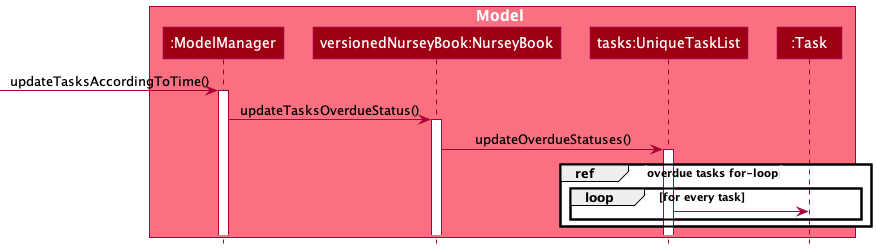
Diagram 2:
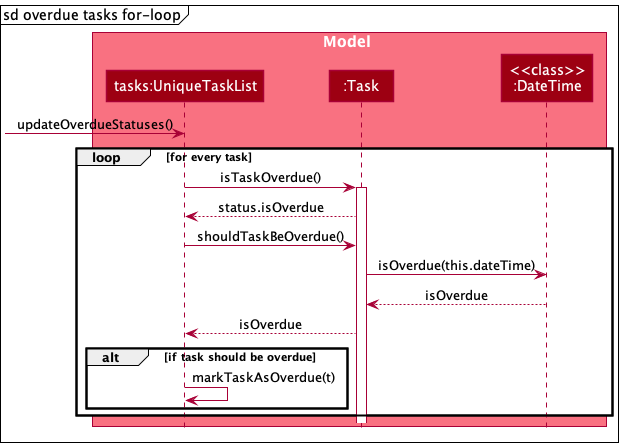
Add recurring task feature
Implementation
Task now contains Recurrence, which encapsulates the recurrence type of the task. There are 4 recurrence types:
-
NONE: Non-recurring (one-off)Task -
DAY: RecurringTaskthat repeats daily -
WEEKLY: RecurringTaskthat repeats weekly (every 7 days) -
MONTHLY: RecurringTaskthat repeats every 4 weeks
If a user does not specify the Recurrence when adding a new Task, it will default to a NONE Recurrence type.
Design considerations
Aspect: When should the task date be changed based on its Recurrence type
-
Alternative 1: Once a user has marked a recurring
Taskas done, the date of theTaskwill be automatically changed to the next date according to itsRecurrencetype, with its completion status reset to be undone.- Pros: User experience could be more intuitive, as the user can focus on the next deadline rather than the current completed task.
- Cons: There is an increase in coupling between the
Task’sStatus,RecurrenceandDateTime.DateTimenow needs to depend onStatusandRecurrenceto decide if its date and time needs to be changed. This can increase bugs and make testing harder, as more functions would have side effects (resetting task’s completionStatusand updatingTask’sDateTime).
-
Alternative 2 (current choice): Once a
DateTimeof aTaskhas been passed, it will trigger nursey book to update to the newDateTimeof theTask, according to itsRecurrencetype.- Pros: Easier to implement, because there is only one condition that needs to be checked (if the
Task’sDateTimeis before the currentDateTime) for theTask’sDateTimeto be updated. - Cons: Restricted choice for users who would prefer seeing upcoming tasks to seeing completed tasks.
- Pros: Easier to implement, because there is only one condition that needs to be checked (if the
Handling of overdue and recurring tasks
Implementation
The logic for handling overdue and recurring tasks are handled in ModelManager#updateTasksAccordingToTime().
@Override
public void updateTasksAccordingToTime() {
versionedNurseyBook.updateRecurringTasksDate();
versionedNurseyBook.updateTasksOverdueStatus();
versionedNurseyBook.reorderTasksChronologically();
}
These individual functions, updateRecurringTasksDate(), updateTasksOverdueStatus() and reorderTasksChronologically() are defined in NurseyBook.java and their implementations are listed before.
-
updateRecurringTasksDate()- This function checks whether a
Taskis overdue (Task’sDateTimeis before the currentDateTime) and if it is a recurring task (Task#isRecurringistrue), before updating recurring tasks’DateTimeas needed at the current time.
- This function checks whether a
-
updateTasksOverdueStatus()- This function first checks for either of 2 cases:
- Whether a task is overdue (
Status#isOverdueistrue) and should not be overdue after the change of itsDateTimeunderupdateRecurringTasksDate(). - Whether a task is not overdue and should be overdue.
- Whether a task is overdue (
- Then updates overdue statuses accordingly:
- For first case, it marks the task as overdue.
- For second case, it marks the task as not overdue.
- This function first checks for either of 2 cases:
-
reorderTasksChronologically()- This function sorts the tasks in chronological order, whose order might be disrupted due to changes in
DateTimeof tasks due toupdateRecurringTasksDate(). Causes could beupdateRecurringTasksDate()- execution of an
editTaskcommand - undo-ing/redo-ing an
editTaskcommand
- This function sorts the tasks in chronological order, whose order might be disrupted due to changes in
Listed below are some situations and corresponding implementations where the overdue Status and DateTime might be changed, based on either a manual edit of the Task’s DateTime and/or Recurrence type, or simply the passing of time.
-
DateTimeof non-recurringTaskhas passed currentDateTime- Mark
Status#isOverduetotrue.
- Mark
-
DateTimeof recurringTaskhas passed currentDateTime- Update the old
DateTimeto a newDateTimeaccording to itsRecurrencetype. - Mark
Status#isDonetofalse. -
Status#isOverdueremainsfalse.
- Update the old
- User edits non-recurring overdue
Taskwith a passedDateTimeto a futureDateTime- Mark
Status#isOverduetofalse.
- Mark
- User edits non-recurring
Taskwith a futureDateTimeto a passedDateTime- Mark
Status#isOverduetotrue.
- Mark
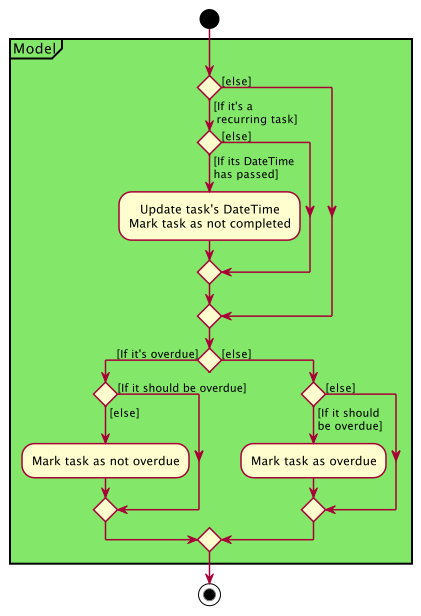
For each Task in NurseyBook, it will go through this cycle of checks to ensure their DateTime and Status are updated accordingly.
Find task feature
Implementation
These operations are exposed in the Model interface as Model#updateFilteredTaskList(predicate).
Given below is an example usage scenario which demonstrates how the find task mechanism behaves at each step. The example command is findTask Pfizer.
Step 1. The user launches the application and executes findTask Pfizer command to search for a list of tasks whose Description contains the keyword Pfizer. This prompts the LogicManager to start its execution by calling its execute() command.
Step 2. LogicManager calls the NurseyBookParser to parse the command.
Step 3. The NurseyBookParser creates a new FindCommandParser which will parse() the arguments. This creates a new DescriptionContainsKeywordPredicate that checks if a Task’s Description contains the keyword(s) - Pfizer in this case. A new FindTaskCommand which is ready to be executed is returned, containing the predicate as one of its fields.
Step 4. The FindTaskCommand is executed by calling its execute() method. This calls the Model#updateFilteredTaskList() and updates the filtered task list by checking the tasks with DescriptionContainsKeywordPredicate.
Step 5. A new CommandResult is returned which switches the display to the filtered task list. The result is returned to LogicManager.
The following sequence diagrams shows how the find task operation works:
Diagram showing how the findTaskCommand object is created:
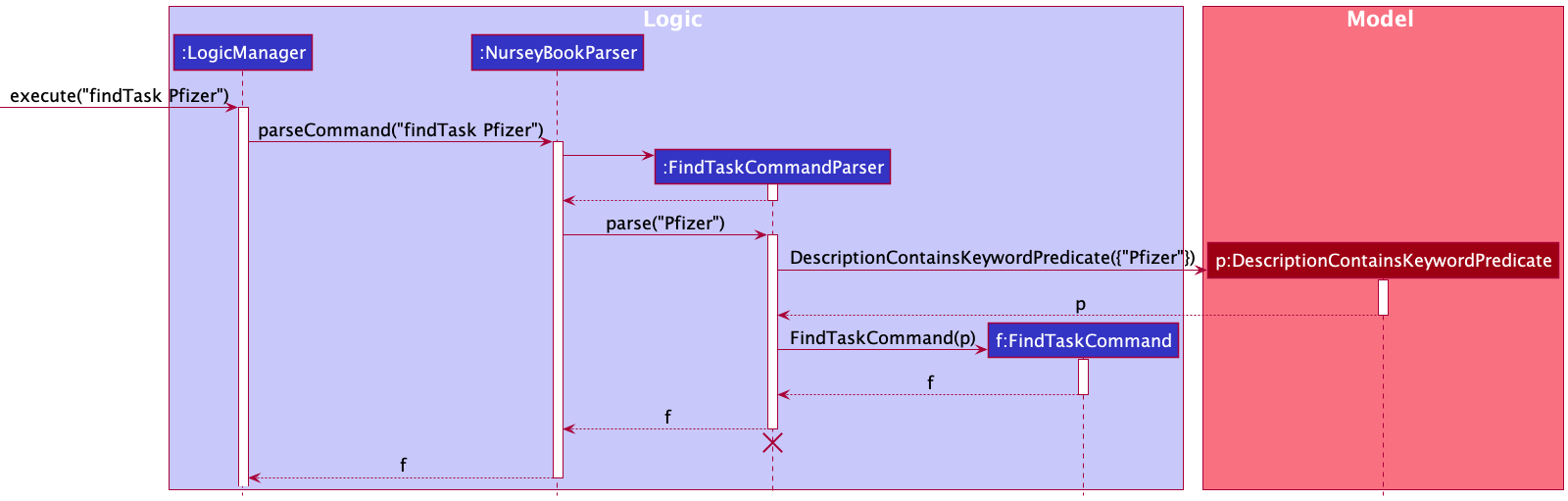
Diagram showing how the findTaskCommand object is executed, and is a continuation from the previous diagram:
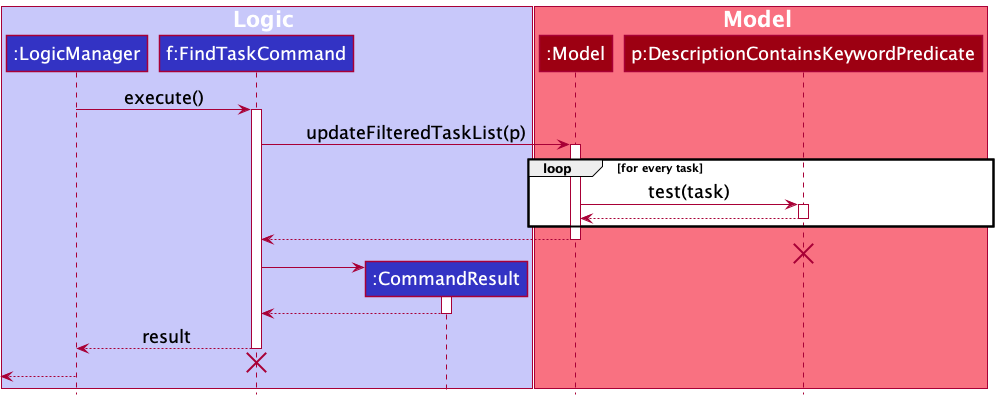
FindTaskCommandParser should end at the destroy marker (X) but due to a limitation of PlantUML, the lifeline reaches the end of diagram.
ViewSchedule Feature
Implications on representation of Task objects
The viewSchedule command introduced a need for certain tasks, specifically future occurrences of recurring tasks, to be visible to the user only when this command is called. Such temporary tasks need to be not visible once the next command is entered.
To achieve this functionality, Task objects had to be refactored intoRealTask and GhostTask objects as shown in the diagram below.
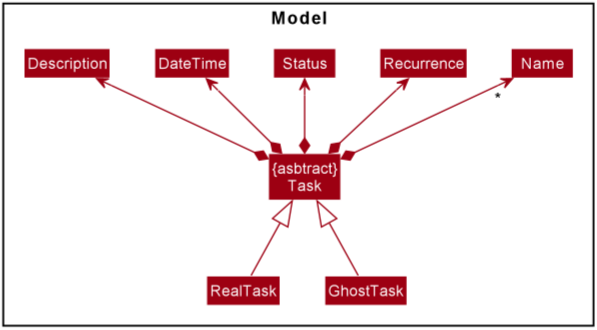
RealTasks represent concrete tasks, which are either non-recurring tasks, or the current occurrence of recurring tasks.
GhostTasks are temporary tasks that exist for the purpose of allowing the user to preview future occurrences of recurring tasks.
By default, viewTasks will only show RealTasks.
Handling persistence of GhostTask objects
Since UniqueTaskList contains Task type objects, these objects can be either GhostTask or RealTask objects. A natural implication of UniqueTaskList containing all Task type objects would be the persistence of
GhostTasks between different command calls. This becomes a problem in certain situations, as detailed below.
Let us assume that two commands, A and B, are executed, both of which create GhostTasks during their execution, and then display the task list to show the user the GhostTasks created during execution. The following will be observed.
- Command A is executed.
- Command A adds GhostTasks to
UniqueTaskList. - Tasks displayed contain GhostTasks created by Command A.
- Command B is executed.
- Command B adds GhostTasks to
UniqueTaskList - Tasks displayed contain GhostTasks created by Command B and Command A.
In step 6, it is expected to observe only GhostTasks created during execution of Command B, but GhostTasks created during execution of Command A will also be displayed, since all GhostTasks persist in the main UniqueTaskList.
This necessitates a cleanup of GhostTask objects between execution of each command. Such deletion of old GhostTasks in the Model is achieved just prior to the execution of each new command in LogicManager, via the deleteGhostTasks() method.
Code snippet of the execute(String commandText) method in LogicManager:
@Override
public CommandResult execute(String commandText) throws CommandException, ParseException {
logger.info("----------------[USER COMMAND][" + commandText + "]");
//deletes all previous ghost tasks from the model as they are no longer relevant
model.deleteGhostTasks();
//parsing and execution of command
CommandResult commandResult;
Command command = nurseyBookParser.parseCommand(commandText);
commandResult = command.execute(model);
Implementation
ViewScheduleCommand leverages on this ability to create GhostTasks. The other unique aspect in the implementation of this feature, is how the program figures out which GhostTasks to create and show to the user upon execution of this command.
When a ViewScheduleCommand is executed with a given keyDate, where keyDate refers to the date on which the user wants to view schedule, the method addPossibleGhostTasksWithMatchingDate(keyDate) is responsible for this addition of relevant GhostTasks.
Each task in the task list goes through a series of checks and actions before a GhostTask is created. Given below is an activity diagram that summarizes the sequence of checks and actions taken for each task in the task list upon calling the above-mentioned method.
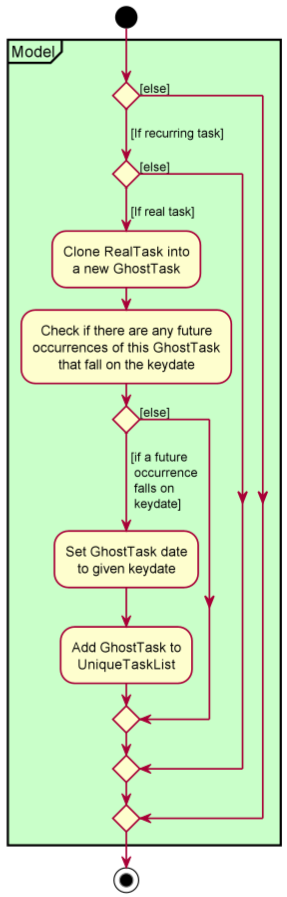
Since the remaining general mechanisms by which the view schedule operation occurs, such as how the command is parsed and how the ViewScheduleCommand is created, is similar to other previously elaborated commands, a step-by-step elaboration is not given for the overall execution.
Design Considerations
Aspect: Differentiating RealTask and GhostTask Objects
-
Alternative 1: Add a new field to
Taskobjects that determine whether a task is a real task or not.- Pros: Easier to implement and integrate with existing AB3 code
- Cons: Increased failure points, as an additional field has to be stored in the hard disk to determine if tasks are real or not. This field has to be kept track of in between different commands, but not exposed to the user.
-
Alternative 2 (current choice): Make
Taskabstract and add concreteRealTaskandGhostTasksubclasses to it.- Pros: Clearer classification of Task types. Polymorphism can be used to handle
RealTaskandGhostTaskobjects respectively. - Cons: All code for existing
Taskobjects needs to be refactored. More code needs to be written, which could result in more room for bugs.
- Pros: Clearer classification of Task types. Polymorphism can be used to handle
Alternative 2 was chosen as although Alternative 1 is simpler to implement, Alternative 1 has poor encapsulation of real and temporary task objects. GhostTasks need to be handled differently
from RealTasks, as we do not want to expose them to the user. Hence, it makes more sense to encapsulate it as a separate class, even though more code needs to be refactored, written and tested.
This also keeps the data stored in the hard disk smaller, as there is no unnecessary field to keep track of whether a task is real or not.
Aspect: Searching of future occurrences of recurring tasks
With recurring tasks, they imply the existence of infinite potential future occurrences. Consequently, users could input dates well beyond reasonable amounts, such as centuries into the future. However, it is not sensible nor feasible to search for such extraordinary lengths of time. Hence, the maximum amount of time that a user can view schedule on a future date has been capped at 12 weeks, or 84 days, from the current date. This number was derived based on our estimations on how many weeks nurses would most likely have to plan ahead for in nursing homes, along with some extra leeway.
Aspect: Viewing of schedule on dates that have passed already
For viewing schedule on a date that has passed already, there is no issue if the tasks that fall on the date are only non-recurring. The complication arises when recurring tasks are involved. If we were to potentially implement checking of recurring tasks into the past, that would raise concerns such as whether the task should be marked as overdue or not, and whether it should be marked as done. Due to too much ambiguity involving the representation of recurring tasks in the past, we have decided to disable the option to view schedule of past dates entirely. In any case, it does not have much value for the context of NurseyBook’s purposes as well.
Undo/redo feature
Implementation
The undo and redo features are facilitated by VersionedNurseyBook. It extends NurseyBook with an undo/redo history, stored internally as a nurseyBookStateList and currentStateIndex.
The VersionedNurseyBook implements the following operations:
-
VersionedNurseyBook#commit()— Saves the current nursey book state and the latest command result in its history. -
VersionedNurseyBook#undo()— Restores the previous nursey book state from its history and returns the command result of the command undone. -
VersionedNurseyBook#redo()— Restores a previously undone nursey book state from its history and returns the command result of the command redone.
These operations are exposed in the Model interface as Model#commitNurseyBook(), Model#undoNurseyBook() and Model#redoNurseyBook() respectively.
Given below is an example usage scenario and how the undo/redo mechanism behaves at each step.
Step 1. The user launches the application for the first time. The data of the VersionedNurseyBook will be initialized with the initial nursey book.
A new NurseyBookState will be created with a copy of the current nursey book and the INITIAL_COMMAND_RESULT.
This initial nursey book state is added to the nurseyBookStateList, with the currentStateIndex pointing to that initial nursey book state.
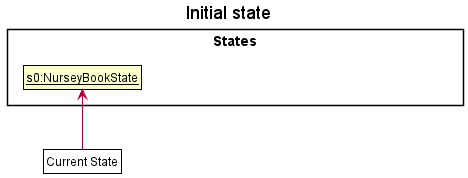
Step 2. The user executes deleteElderly 5 command to delete the 5th elderly in the nursey book. The deleteElderly command calls Model#commitNurseyBook(),
creating a new NurseyBookState with a copy of the modified state of the nursey book after the deleteElderly 5 command executes and the command result of the deleteElderly 5 command.
This nursey book state is then saved in the nurseyBookStateList and the currentStateIndex is shifted to the newly inserted nursey book state.
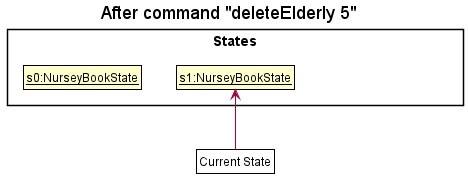
Step 3. The user executes addTag 1 t/diabetes to add a tag to the first elderly in the list. The addTag command also calls Model#commitNurseyBook(), causing another modified nursey book state to be saved into the nurseyBookStateList.
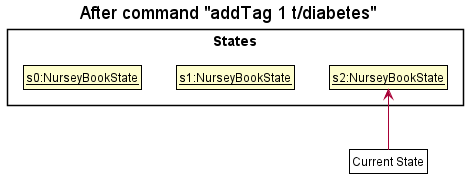
Model#commitNurseyBook(), so the nursey book state will not be saved into the nurseyBookStateList.
Step 4. The user now decides that adding the tag to the elderly was a mistake, and decides to undo that action by executing the undo command.
The undo command will call Model#undoNurseyBook(), which will decrease the currentStateIndex by one, causing it to refer to the previous nursey book state, and restores the nursey book to that state.
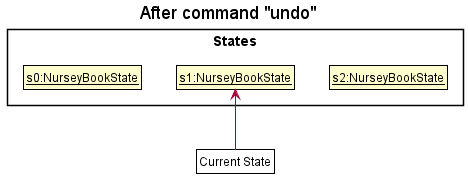
currentStateIndex is 0, referring to the initial nursey book state, then there are no previous states to restore.
The undo command uses Model#canUndoNurseyBook() to check if this is the case. If so, it will return an error to the user rather than attempt to perform the undo.
The following sequence diagram shows how the undo operation works:
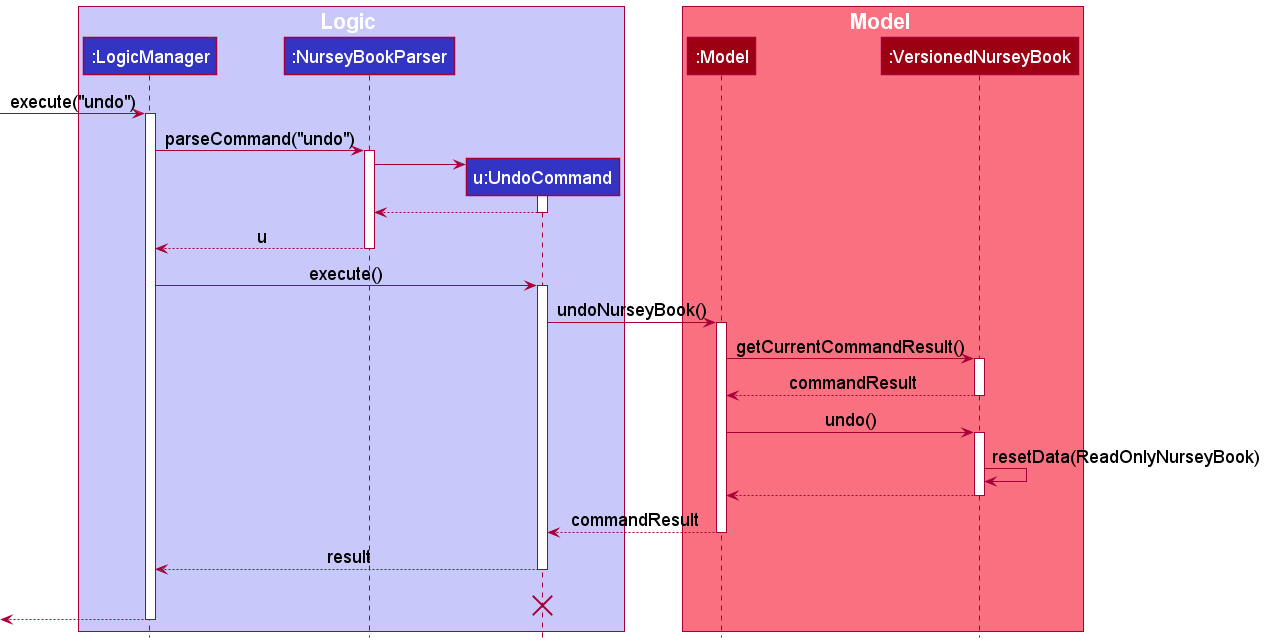
UndoCommand should end at the destroy marker (X) but due to a limitation of PlantUML, the lifeline reaches the end of diagram.
The redo command does the opposite — it calls Model#redoNurseyBook(), which increases the currentStateIndex by one to refer to the previously undone state, and restores the nursey book to that state.
currentStateIndex is equal to nurseyBookStateList.size() - 1, it is referring to the latest nursey book state, then there are no undone nursey book states to restore.
The redo command uses Model#canRedoNurseyBook() to check if this is the case. If so, it will return an error to the user rather than attempt to perform the redo.
Step 5. The user then decides to execute the command viewElderly. Commands that do not modify the data of the nursey book, such as viewElderly, will not call Model#commitNurseyBook(), Model#undoNurseyBook() or Model#redoNurseyBook().
Thus, the nurseyBookStateList and currentStateIndex remains unchanged.
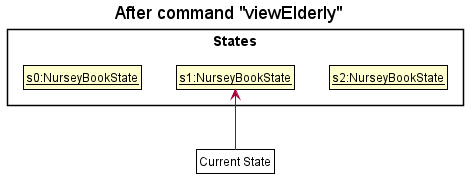
Step 6. The user executes clear, which calls Model#commitNurseyBook(). Since the currentStateIndex is not at the end of the nurseyBookStateList, all nursey book states after the currentStateIndex will be deleted.
The new modified nursey book state is then saved into the nurseyBookStateList
Reason: It no longer makes sense to redo the addTag 1 t/diabetes command. This is the behavior that most modern desktop applications follow.
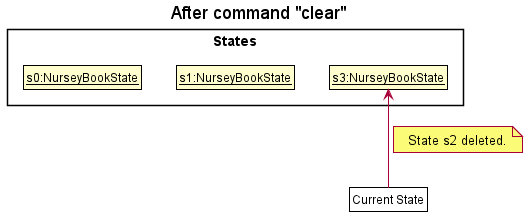
The following activity diagram summarizes what happens when a user executes a new command:
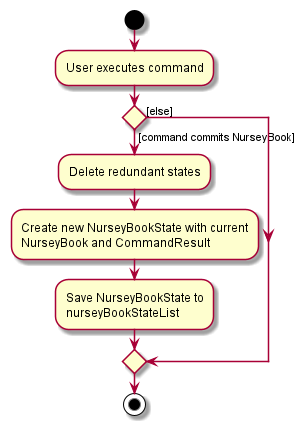
Design considerations
Aspect: How undo & redo executes
-
Alternative 1 (current choice): Saves the entire nursey book.
- Pros: Easy to implement.
- Cons: May have performance issues in terms of memory usage as copies of the entire nursey book are saved.
-
Alternative 2: Individual command knows how to undo/redo by itself.
- Pros: Will use less memory (e.g. for
deleteElderly, just save the elderly being deleted). - Cons: We must ensure that the implementation of each individual command are correct.
- Pros: Will use less memory (e.g. for
Alternative 1 was chosen as there are many commands that change the data of the nursey book. With alternative 1, all these commands will go through the same activity of saving the nursey book state instead of having different activity flow for undoing or redoing each command, making it easier to maintain.
Aspect: What to save
-
Alternative 1: Save only the nursey book.
- Pros: Easy to implement.
- Cons: No information on the commands that changed the data of the nursey book.
-
Alternative 2 (current choice): Save the nursey book and the command result.
- Pros: Information on the command that changed the data of the nursey book is saved.
- Cons: More memory usage as more information needs to be saved and increases dependency between classes.
Alternative 2 was chosen as we feel that it is helpful to store information on the command that changed the data of the nursey book.
This way, when users execute the undo/redo command, information on the command that is being undone/redone is also available and can be shown to the user.
The relevant user interface is also displayed to the user as the ListDisplayChange is in the command result saved.
For example, when a user undoes an addElderly command, the user interface will toggle to the list of elderly based on the command result saved, showing the user the change.
Documentation, logging, testing, configuration, dev-ops
Appendix A: Requirements
Product scope
Target user profile:
- has a need to take care of many elderly with various medical needs
- has access to a desktop (at work)
- can type fast
- prefers typing to mouse interactions
- is reasonably comfortable using CLI apps
Value proposition: manage elderly details and tasks faster than a typical mouse/GUI driven application
User stories
Priorities: High (must have) - * * *, Medium (nice to have) - * *, Low (unlikely to have) - *
| Priority | As a … | I want to … | So that I can… |
|---|---|---|---|
* * * |
nurse | add a new elderly to the app | search for his records in the future |
* * * |
nurse | delete details/records of an elderly | remove incorrect entries |
* * * |
nurse | update the records of an elderly | the records are up to date without the need to delete and re-add the details |
* * * |
nurse | add additional notes about an elderly | I can understand the elderly under my care better |
* * |
nurse | archive the details of elderlies | not clutter the system with the details of elderlies who have left the nursing home, but still keep the records of their stay for legal purposes |
* * * |
nurse | delete the next-of-kin information of an elderly | easily delete the next-of-kin information of an elderly that is no longer relevant |
* * * |
nurse | add tags of conditions of elderly | identify the conditions of elderly easily at a glance |
* * * |
nurse | delete tags of conditions of elderly | remove tags that are no longer relevant |
* * * |
nurse | filter the elderly by their tags | filter elderly more easily, and plan group activities efficiently, such as ordering food for patients with diabetes |
* * * |
nurse | view all the elderly I am in charge of/added into NurseyBook | have a full list of elderly for easy reference |
* * * |
nurse | view the details of each elderly individually | find the relevant information of a particular elderly without being cluttered by the details |
* * |
nurse with a new assignment | view the picture of my new assignment | know who I am taking care of |
* * |
nurse | easily search for an elderly by his/her name | get their details and contact their guardian quickly during emergencies |
* * * |
nurse | add a one-off task | keep track of what I have to do |
* * * |
nurse | add a recurring task | receive reminders for tasks regularly without having to re-add them each time |
* * * |
nurse | delete a task | have a cleaner workspace |
* * * |
nurse | edit a task | receive reminders for tasks that are up-to-date |
* * * |
nurse | mark a task as completed | stop receiving reminders that are no longer relevant |
* * * |
forgetful/busy nurse | get reminders of medical needs of those under my care | ensure the tasks that I am keeping track of are up-to-date |
* * * |
nurse | view overdue tasks | take note of the tasks that are overdue and try to complete them as soon as possible |
* * * |
nurse | view all tasks | have an overview of all my tasks |
* * * |
nurse | view tasks based on chronological order | know which tasks are my priority (have to be completed sooner) |
* * * |
nurse | view my schedule on a particular day | make plans for that day in advance |
* * * |
nurse | search a task up by its name | quickly get the details of a task |
* * * |
careless nurse | undo my recent actions | revert the database to previous changes in case I make a mistake |
* * * |
careless nurse | redo previously undone commands | reverse the previous undo commands and re-execute the actions |
* * |
nurse | add a nurse (contact) | reach out to a coworker if I am in need of assistance |
* * |
nurse | edit the details of a nurse | update the information relevant to the nurse |
* * |
nurse | delete a nurse | remove records of nurses who are no longer relevant to me |
* * |
nurse | view nurses and elderly in separate sections | have better compartmentalization of information |
* * * |
new user | easily clear the information stored in NurseyBook | set up NurseyBook for use in my next work place (e.g. another ward I am in charge of, or moving to another nursing home) |
* * * |
new user | easily view the help guide | know more about the product as and when I need to |
* * |
new nurse | easily understand how to view necessary information | not feel overwhelmed and confused |
* |
nurse | color-code my tasks | differentiate between the tasks more easily |
* |
user | alternate between light/dark mode | have an aesthetically pleasing UI |
Use cases
(For all use cases below, the System is the NurseyBook the Actor is the User, and the Person is the
Nurse unless specified otherwise)
Use cases of elderly commands
UC1: List elderly
- User requests to list elderly.
-
NurseyBook shows a list of elderly.
Use case ends.
Extensions
- 1a. User requests to find elderlies with matching keywords(UC5).
- 1b. Users request to list elderly with queried tags (UC10).
-
2a. The list of elderly is empty.
Use case ends.
- *a. At any time, user requests to view help (UC19).
UC2: Add an elderly
MSS
- User requests to add an elderly.
-
NurseyBook adds the elderly.
Use case ends.
Extensions
- 1a. All required parameter identifiers are present, but entered arguments are invalid.
-
1a1. NurseyBook shows an error message.
Use case resumes at step 1.
-
- 1b. Not all required parameter identifiers are present (e.g. Gender (
g/) of the elderly is not entered).-
1b1. NurseyBook shows an error message.
Use case resumes at step 1.
-
- 1c. Additional parameter identifiers that should not be present are entered.
-
1c1. NurseyBook shows an error message.
Use case resumes at step 1.
-
- 1d. An elderly with the same name (inclusive of names in different casing) already exists.
-
1d1. NurseyBook shows an error message.
Use case resumes at step 1.
-
- 2a. User decides to undo the add action.
-
NurseyBook reverses the changes made by the command.
Use case ends.
-
- *a. At any time, user requests to view help (UC19).
UC3: Delete an elderly
MSS
- User requests to list elderly (UC1).
- User requests to delete a specific elderly in the list based on index.
- NurseyBook deletes the specified elderly.
-
NurseyBook shows updated list of elderly and command success message.
Use case ends.
Extensions
- 2a. The given index is invalid.
-
2a1. NurseyBook shows an error message.
Use case resumes at step 1.
-
- *a. At any time, user requests to view help (UC19).
UC4: Edit an elderly’s details
MSS
- User requests to list elderly (UC1).
- User requests to edit the details of a specific elderly in the list based on index.
- NurseyBook edits the details for the elderly.
-
NurseyBook shows updated list of elderly and command success message.
Use case ends.
Extensions
- 2a. The given parameter is invalid.
-
2a1. NurseyBook shows an error message.
Use case resumes at step 1.
-
- 2b. There are extra parameters not accepted by the command.
-
2b1. NurseyBook shows an error message.
Use case resumes at step 1.
-
- 2c. The edit does not cause any change in the elderly’s details.
-
2c1. NurseyBook shows an error message.
Use case resumes at step 1.
-
- 2d. The edited elderly’s name already exists in the elderly database.
-
2d1. NurseyBook shows an error message.
Use case resumes at step 1.
-
- *a. At any time, user requests to view help (UC19).
UC5: Find an elderly
MSS
- User requests to find an elderly based on a few keywords.
- NurseyBook shows a list of elderly with names that matches the keywords. Use case ends.
Extensions
-
2a. The list of elderly is empty.
Use case ends.
-
*a. At any time, user requests to view help (UC19).
UC6: View an elderly’s details
MSS
- User requests to list elderly (UC1).
- User requests to view details of a specific elderly in the list based on index.
-
NurseyBook shows details of selected elderly and command success message.
Use case ends.
Extensions
- 2a. The given index is invalid.
-
2a1. NurseyBook shows an error message.
Use case resumes at step 1.
-
- *a. At any time, user requests to view help (UC19).
UC7: Delete an elderly’s NoK details
Similar to deleting an elderly (UC3) but only deleting an elderly’s NoK details.
UC8: Add tags to an elderly
MSS
- User requests to list elderly (UC1).
- User requests to add tag to a specific elderly in the list based on index.
- NurseyBook adds the tag to the elderly.
-
NurseyBook shows updated list of elderly and command success message.
Use case ends.
Extensions
- 2a. The given parameter is invalid.
-
2a1. NurseyBook shows an error message.
Use case resumes at step 1.
-
- 2b. There are extra parameters not accepted by the command.
-
2b1. NurseyBook shows an error message.
Use case resumes at step 1.
-
- 2c. Tag to add to elderly already exists.
-
2c1. NurseyBook shows an error message.
Use case resumes at step 1.
-
- *a. At any time, user requests to view help (UC19).
UC9: Delete a tag from an elderly
MSS
- User requests to list elderly (UC1).
- User requests to delete tag from a specific elderly in the list based on index.
- NurseyBook deletes the tag from the elderly.
-
NurseyBook shows updated list of elderly and command success message.
Use case ends.
Extensions
- 2a. The given parameter is invalid.
-
2a1. NurseyBook shows an error message.
Use case resumes at step 1.
-
- 2b. There are extra parameters not accepted by the command.
-
2b1. NurseyBook shows an error message.
Use case resumes at step 1.
-
- 2c. Tag to delete from elderly does not exist.
-
2c1. NurseyBook shows an error message.
Use case resumes at step 1.
-
- *a. At any time, user requests to view help (UC19).
UC10: List elderly with queried tags
MSS
- User requests to filter elderly based on queried tags.
-
NurseyBook shows a list of elderly that have all the tags queried.
Use case ends.
Extensions
- 1a. The given tag is invalid.
-
1a1. NurseyBook shows an error message.
Use case resumes at step 1.
-
- 1b. There are extra parameters not accepted by the command.
-
1b1. NurseyBook shows an error message.
Use case resumes at step 1.
-
-
2a. The list of elderly is empty.
Use case ends.
- *a. At any time, user requests to view help (UC19).
UC11: Add remark about an elderly
MSS
- User requests to list elderly (UC1).
- User requests to add a remark to a specific elderly in the list based on index.
- NurseyBook adds the remark to the elderly.
-
NurseyBook shows updated list of elderly and command success message.
Use case ends.
Extensions
- 2a. The given parameter is invalid.
-
2a1. NurseyBook shows an error message.
Use case resumes at step 1.
-
- 2b. There are extra parameters not accepted by the command.
-
2b1. NurseyBook shows an error message.
Use case resumes at step 1.
-
- 2c. The edit does not cause any change in elderly’s remark.
-
2c1. NurseyBook shows an error message.
Use case resumes at step 1.
-
- *a. At any time, user requests to view help (UC19).
Use cases of task commands
UC12: List tasks
- User requests to list tasks.
-
NurseyBook shows a list of tasks.
Use case ends.
Extensions
-
1a. User requests to find tasks with matching keywords(UC17).
-
2a. The list of tasks is empty.
Use case ends.
-
*a. At any time, user requests to view help (UC19).
UC13: Add a task
Similar to adding an elderly (UC2) but adding a task instead. A task takes in different parameters from adding an elderly.
UC14: Delete a task
MSS
- User requests to list tasks (UC12).
- User requests to delete a specific task in the list based on index.
- NurseyBook deletes the specified task.
-
NurseyBook shows updated list of tasks and command success message.
Use case ends.
Extensions
- 2a. The given index is invalid.
-
2a1. NurseyBook shows an error message.
Use case resumes at step 1.
-
- *a. At any time, user requests to view help (UC19).
UC15: Edit a task’s details
MSS
- User requests to list tasks (UC12).
- User requests to edit the details of a specific task in the list based on index.
- NurseyBook edits the details for the task.
-
NurseyBook shows updated list of task and command success message.
Use case ends.
Extensions
- 2a. The given parameter is invalid.
-
2a1. NurseyBook shows an error message.
Use case resumes at step 1.
-
- 2b. There are extra parameters not accepted by the command.
-
2b1. NurseyBook shows an error message.
Use case resumes at step 1.
-
- 2c. The edit does not cause any change in task’s details.
-
2c1. NurseyBook shows an error message.
Use case resumes at step 1.
-
- 2d. The task with the same details already exists in the task database.
-
2d1. NurseyBook shows an error message.
Use case resumes at step 1.
-
- 2e. For a recurring task, the new edited date and time is before the current date and time.
-
2e1. NurseyBook shows an error message.
Use case resumes at step 1.
-
- *a. At any time, user requests to view help (UC19).
UC16: Mark a task as complete
Similar to deleting a task (UC14) but marking a task as done instead. The doneTask command success message will appear instead.
UC17: Find a task
Similar to finding an elderly (UC5) but finding a task instead. A task will be shown (as part of the filtered task list) if its description contains the entered keywords.
UC18: View the schedule on a day
MSS
- User requests to view his/her schedule on a date.
-
NurseyBook shows the list of tasks scheduled to happen on the date.
Use case ends.
Extensions
- 1a. The given date is in an invalid format.
-
1a1. NurseyBook shows an error message.
Use case resumes at step 1.
-
- 1b. The given date is not within 12 weeks from today’s date.
-
1b1. NurseyBook shows an error message.
Use case resumes at step 1.
-
-
2a. There are no tasks scheduled on that date.
Use case ends.
- *a. At any time, user requests to view help (UC19).
Use cases of miscellaneous commands
UC19: Viewing help
MSS
- User requests for help.
-
NurseyBook opens a new window that contains a summary of the commands as well as a link to the online user guide.
Use case ends.
UC20: Undo a previous command
MSS
- User requests to undo a previous command.
-
NurseyBook undoes the command and display the command success message.
Use case ends.
Extensions
- 1a. There are no previous commands to be undone.
-
1a1. NurseyBook shows an error message.
Use case ends.
-
- *a. At any time, user requests to view help (UC19).
UC21: Redo a previously undone command
MSS
- User requests to redo a previous undone command.
-
NurseyBook undoes the command and display the command success message.
Use case ends.
Extensions
- 1a. There are no commands that were undone.
-
1a1. NurseyBook shows an error message.
Use case ends.
-
- *a. At any time, user requests to view help (UC19).
Non-Functional Requirements
- Should work on any mainstream OS as long as it has Java
11or above installed. - Should be able to hold up to 1000 elderlies and 1000 tasks without a noticeable sluggishness in performance for typical usage.
- A user with above average typing speed for regular English text (i.e. not code, not system admin commands) should be able to accomplish most of the tasks faster using commands than using the mouse.
- Data should be stored locally and without any DBMS.
- Should be for a single user, not multiple users.
- The system should respond within 2 seconds per search query.
Glossary
- DBMS: Database management systems are software systems used to store, retrieve, and run queries on data.
- Mainstream OS: Mainstream operating systems such as Windows, Linux, Unix, OS-X.
- Private contact detail: A contact detail that is not meant to be shared with others.
- CLI: Command line interface where users interact with the system by typing in commands.
- GUI driven application: Graphical user interface where users interact with the system through visual representations such as buttons and icons.
Appendix B: Instructions for manual testing
Given below are instructions to test the app manually.
Launch and shutdown
-
Initial launch
-
Download the jar file and copy into an empty folder
-
Double-click the jar file
Expected: Shows the GUI with a set of sample elderlies. The window size may not be optimum.
-
-
Saving window preferences
-
Resize the window to an optimum size. Move the window to a different location. Close the window.
-
Re-launch the app by double-clicking the jar file.
Expected: The most recent window size and location is retained.
-
View all elderly
-
Viewing all the elderlies that has been added into NurseyBook
-
Test case:
viewElderly
Expected: All the elderlies that have been added into NurseyBook are shown. If user is previously viewing the task list, switches from task list to elderly list display. -
Test case:
viewElderly 1
. Expected: Similar to previous. Additional invalid parameters are ignored. -
Test case:
viewElderly desc/visit the dentist
Expected: Similar to previous.
-
Add an elderly
-
Adding an elderly to NurseyBook
-
Test case:
addElderly en/Khong Guan a/80 g/M r/10
Expected: Display (switches to) the full list of elderly added to NurseyBook. New elderly with parameters is created. -
Test case:
addElderly en/Alice John a/85 r/2 g/F nn/Mary John rs/Sister p/91234567 e/mj@example.com addr/London Street 11 t/diabetes
Expected: Display (switches to) the full list of elderly added to NurseyBook. New elderly with parameters is created. -
Test case:
addElderly en/Sharon Lim a/50 r/20 g/F nn/John Lim rs/HusbandExpected: Display (switches to) the full list of elderly added to NurseyBook. New elderly with parameters is created. -
Test case:
addElderly en/khong guan a/55 g/M r/15
Expected: No elderly is added, and the display within NurseyBook stays the same (i.e. If the current display is a list of tasks, it stays on the same list of tasks.). Error details shown in the status message.
Note: This test case must be executed only after you have executed test case 1. -
Invalid commands to try (Error details shown in the status message):
- Required parameters are not entered:
addElderly en/Mark Lee r/10 a/70 - Age entered is not within the valid range:
addElderly en/Mark Lee r/10 a/15 g/M - Additional parameters are entered:
addElderly en/Mark Lee r/10 a/70 g/M desc/needs to visit the dentist every week
- Required parameters are not entered:
-
Delete an elderly
-
Deleting an elderly from NurseyBook
-
Prerequisites: List all elderlies using the
viewElderlycommand. Multiple elderlies in the list. -
Test case:
deleteElderly 1
Expected: First elderly is deleted from the list. Details of the deleted elderly are shown in the status message. -
Test case:
deleteElderly 0
Expected: No elderly is deleted. Error details shown in the status message. -
Invalid commands to try (Error details shown in the status message):
- Invalid index >= size of elderly list or <= 0:
deleteElderly 5ordeleteElderly -1
- Invalid index >= size of elderly list or <= 0:
-
Edit an elderly
-
Editing an elderly from NurseyBook
-
Prerequisites: List all elderlies using the
viewElderlycommand. There is an elderly in NurseyBook with the name ‘Bernice Yu’ whose age is 42 at the second index and some tasks she is mentioned in. -
Test case:
editElderly 2 a/45
Expected: Elderly’s age is replaced with 45. -
Test case:
editElderly 2 en/Bernice Yu a/45
Expected: Elderly’s age is replaced with 45. -
Test case:
editElderly 2 en/Bernice Yew
Expected: Elderly’s name is replaced with ‘Bernice Yew’ in the elderly list and within all the tasks she is mentioned in. -
Invalid commands to try (Error details shown in the status message):
- Invalid index >= size of task list or <= 0:
editElderly 5oreditElderly -1
- Edited elderly has the same name as another existing elderly in the database:
editElderly 2 en/Alex Yeoh
- Edited fields are all the same as the original fields:
editElderly 2 a/42
- Edited fields have incorrect formats:
editElderly 2 p/!34djsf
- Invalid index >= size of task list or <= 0:
-
Find an elderly
-
Finding an elderly in NurseyBook
-
Test case:
findElderly yu
Expected: Lists all elderlies whose names contain the keyword “yu”. The keyword matching should be case-insensitive. Number of elderlies found is shown in the status message. -
Test case:
findElderly charlotte yu
Expected: Lists all elderlies whose names contain the keywords “charlotte”, or “yu”, or both. Number of elderlies found is shown in the status message.
-
View full details of an elderly.
-
Viewing full details of an elderly.
-
Prerequisites: List all elderlies using the
viewElderlycommand. Multiple elderlies in the list. -
Test case:
viewDetails 1
Expected: A side panel containing all the details of the elderly appears. Name of the elderly chosen appears in status message. -
Test case:
viewDetails 0
Expected: No side panel appears. Error details shown in the status message. -
Invalid commands to try (Error details shown in the status message):
- Invalid index >= size of elderly list or <= 0:
viewDetails 5orviewDetails -1
- Invalid index >= size of elderly list or <= 0:
-
Delete all NoK details of an elderly.
-
Deleting all NoK details of an elderly
-
Prerequisites: List all elderlies using the
viewElderlycommand. Multiple elderlies in the list. -
Test case:
deleteNok 1
Expected: All NoK details of the first elderly in the list are deleted. Updated details of the elderly whose NoK details were deleted are shown in the status message. -
Invalid commands to try (Error details shown in the status message):
- Invalid index >= size of elderly list, or <= 0:
deleteNok 5ordeleteNok -1
- Invalid index >= size of elderly list, or <= 0:
-
Add tags to an elderly
-
Add one or more tags to an elderly in NurseyBook
-
Prerequisites: List all elderlies using the
viewElderlycommand. Multiple elderlies in the list. The first elderly in the list has onediabetestag. -
Test case:
addTag 1 t/hypertension
Expected:hypertensiontag is added to the first elderly in the list. -
Test case:
addTag 1 t/vegetarian t/flu
Expected:vegetarianandflutags are added to the first elderly in the list. -
Test case:
addTag 1 t/flu t/Flu
Expected: The two tags are taken to be the same tag and only theflutag is added to the first elderly in the list. -
Invalid commands to try (Error details shown in the status message):
- Invalid index >= size of elderly list or <= 0:
addTag 5 t/fluoraddTag -1 t/flu - Adding an existing tag:
addTag 1 t/diabetes - Missing parameters:
addTagoraddTag 1 - Additional parameters:
addTag 1 en/Alex Yeoh
- Invalid index >= size of elderly list or <= 0:
-
Delete tags from an elderly
-
Deleting one or more tags from an elderly in NurseyBook
-
Prerequisites: List all elderlies using the
viewElderlycommand. Multiple elderlies in the list. The second elderly in the list hasdiabetesandfevertags. -
Test case:
deleteTag 2 t/diabetes
Expected:diabetestag is deleted from the second elderly in the list. -
Test case:
deleteTag 2 t/diabetes t/fever
Expected:diabetesandfevertags are deleted from the second elderly in the list. -
Invalid commands to try (Error details shown in the status message):
- Invalid index >= size of elderly list or <= 0:
deleteTag 5 t/diabetesordeleteTag -1 t/diabetes - Deleting a tag that the elderly does not have:
deleteTag 2 t/hypertension - Missing parameters:
deleteTagordeleteTag 1 - Additional parameters:
deleteTag 1 en/Alex Yeoh
- Invalid index >= size of elderly list or <= 0:
-
Filter elderlies based on tags
-
Filtering elderlies in NurseyBook based on their tags
-
Test case:
filter t/diabetes
Expected: list of elderlies withdiabetestag is displayed. -
Test case:
filter t/diabetes t/fever
Expected: list of elderlies with bothdiabetesandfevertags is displayed. -
Invalid commands to try (Error details shown in the status message):
- Missing parameters:
filter - Additional parameters:
filter en/Alex Yeoh
- Missing parameters:
-
Add a remark
-
Adding a remark to an elderly in NurseyBook
-
Prerequisites: List all elderly using the
viewElderlycommand. Multiple elderlies in the list. -
Test case:
remark 1 re/hates vegetables
Expected: Adds the remark “hates vegetables” to the first elderly in the elderly list. Details of the elderly after the addition of the remark is shown in the status message. -
Test case:
remark 1 re/
Expected: Clears the previously added remark to the first elderly in the list. Details of the elderly after the removal of the remark is shown in the status message. -
Invalid commands to try (Error details shown in the status message):
-
remark 1 re/again after removing the remark of the first elderly in the list - Invalid index >= size of elderly list or <= 0:
remark 0 re/loves eggsorremark -1 re/loves eggs -
remark 1 desc/hates vegetablesis an invalid command format.
-
-
View all tasks
-
Viewing all the tasks that has been added into NurseyBook
-
Test case:
viewTasks
Expected: All the tasks that have been added into NurseyBook are shown. If user is previously viewing the elderly list, switches from elderly list to task list display. -
Test case:
viewTasks 1
. Expected: Similar to previous. Additional invalid parameters are ignored. -
Test case:
viewTasks r/30
Expected: Similar to previous.
-
Add a task
-
Adding a task to NurseyBook
-
Prerequisites: Add an elderly with name ‘Khong Guan’ to NurseyBook.
-
Test case:
addTask en/Khong Guan desc/Weekly Taiji date/2022-10-10 time/14:30 recur/week
Expected: New task with the parameters is created. Details of the added task is shown in the status message. It is a recurring task and recurrence is ‘Week’. -
Test case:
addTask en/Khong Guan desc/Weekly Taiji date/2021-10-10 time/14:30
Expected: New task with the parameters is created. Details of the added task is shown in the status message. It is a one-off task and recurrence is ‘None’. Task has an ‘Overdue’ tag.
Test case 2 has a different date and type of recurrence compared to that in test case 1, thus is added. -
Test case:
addTask en/Benny desc/Weekly Taiji date/2022-10-10 time/14:30
Expected: No task is added. Error details shown in the status message. -
Invalid commands to try (Error details shown in the status message):
- Elderly does not exist in elderly database:
addTask 1 desc/Covid Shot en/Charlotte(assuming Charlotte does not exist in the elderly database)
- Fields are the same as another task:
addTask 1 desc/Covid Shot date/2022-10-31 time/18:00 en/Bernice Yu(assuming there is another task with the exact same description, date, time and elderly names)
- Date of a recurring task is past current date and time:
addTask 1 date/2021-10-10 recur/week
- Elderly does not exist in elderly database:
-
Delete a task
-
Deleting a task while all tasks are being shown
-
Prerequisites: List all tasks using the
viewTaskscommand. Multiple tasks in the list. -
Test case:
deleteTask 1
Expected: First task is deleted from the list. Details of the deleted task is shown in the status message. -
Invalid commands to try (Error details shown in the status message):
- Invalid index >= size of task list or <= 0:
deleteTask 5ordeleteTask -1
- Invalid index >= size of task list or <= 0:
-
Edit a task
-
Editing a task already present in NurseyBook
-
Prerequisites: There is a task with description ‘Covid Jab’, date ‘2021-11-30’, time ‘14:00’ and elderly names ‘Alex Yeoh’ in the task database. There are elderlies named ‘Alex Yeoh’ and ‘Bernice Yu’ present in the elderly database.
-
Test case:
editTask 1 desc/Covid Shot
Expected: Task’s description is replaced with ‘Covid Shot’. Details of the edited task is shown in the status message. -
Test case:
editTask 1 desc/Covid Shot en/Bernice Yu
Expected: Task’s description and elderly names is replaced with ‘Covid Shot’ and ‘Bernice Yu’ respectively. Details of the edited task is shown in the status message. -
Test case:
editTask 1 recur/day
Expected: Task’s recurrence type is changed from none to day. Details of the edited task is shown in the status message. -
Invalid commands to try (Error details shown in the status message):
- Invalid index >= size of task list or <= 0:
editTask 5oreditTask -1
- Edited elderly does not exist in database:
editTask 1 en/Charlotte
- Edited fields are the same as the original fields or of another task:
editTask 1 desc/Covid Shot
- Edited date of a recurring task is past current date and time:
editTask 1 date/2021-10-10 recur/week
- Invalid index >= size of task list or <= 0:
-
Find a task
-
Finding a task in NurseyBook
-
Test case:
findTask dentist
Expected: Lists all tasks with the keyword “dentist” in its description. Number of tasks found is shown in the status message. -
Test case:
findTask dentist visit
Expected: Lists all tasks with the keywords “dentist”, or “visit”, or both words in its description. Number of tasks found is shown in the status message.
-
Mark a task as complete
-
Marking a task as complete in NurseyBook
-
Prerequisites: List all tasks using the
viewTaskscommand. Multiple tasks in the list. -
Test case:
doneTask 1
Expected: First task is mark as completed. Details of the completed task shown in the status message. The to-do box on the right of the task will be ticked. -
Invalid commands to try (Error details shown in the status message):
- Invalid index >= size of task list or <= 0:
doneTask 5ordoneTask -1
- Invalid index >= size of task list or <= 0:
-
Remind
-
Viewing tasks that are coming up within the next three days. e.g. If today is 2021-11-12, tasks up to and including 2021-11-15 will be displayed.
-
Test case:
remind
Expected: Tasks that are coming up within the next three days are shown. -
Test case:
remind 1Expected: Tasks that are coming up within the next three days are shown. Additional invalid parameters are ignored. -
Test case:
remind desc/medicine
Expected: Similar to previous.
-
View Schedule
-
Viewing task schedule on a specific date in NurseyBook. For illustration purposes, current date is assumed to be
2021-11-12. You should use the actual current date, and the corresponding future or past dates during your testing.- Prerequisites: User is currently viewing the task list page. Only the following 3 tasks are be added to NurseyBook. We shall call them Tasks A, B and C.
- Task A: A non-recurring task, the date of which is current date.
Assume this date is2021-11-12for illustration purposes. - Task B: A daily recurring task, the initial date of which is current date + 2 days.
Assume this date is2021-11-14for illustration purposes. - Task C: A non-recurring task, the date of which is current date + 4 days.
Assume this date is2021-11-16for illustration purposes.
- Task A: A non-recurring task, the date of which is current date.
-
Test case - today:
viewSchedule 2021-11-12
Expected: Task A should be displayed. -
Test case - one day ahead:
viewSchedule 2021-11-13
Expected: No tasks should be displayed. -
Test case - four days ahead:
viewSchedule 2021-11-16
Expected: Tasks B and C should be displayed. Date of Task B in this display should be2021-11-16. -
Test case - a week ahead:
viewSchedule 2021-11-19
Expected: Task B should be displayed. Date of Task B in this display should be2021-11-19. - Invalid commands to try (Error details shown in the status message):
- Date input has already passed:
viewSchedule 2021-11-11 - Date input is beyond 12 weeks from today’s date:
viewSchedule 2022-10-11 - Not formatting the date correctly in yyyy-mm-dd format:
viewSchedule 16-12-2021
- Date input has already passed:
- Prerequisites: User is currently viewing the task list page. Only the following 3 tasks are be added to NurseyBook. We shall call them Tasks A, B and C.
Clear
-
Clearing all stored data in NurseyBook (elderlies and tasks)
-
Prerequisites: NurseyBook is populated with data (elderlies, tasks, or both).
-
Test case:
clear
Expected: Clears all stored data in NurseyBook. -
Test case:
clear 1
Expected: Clears all stored data in NurseyBook. Clear is successful even if NurseyBook is not populated with data. Additional invalid parameters are ignored. -
Test case:
clear r/30
Expected: Similar to previous.
-
Help
-
Showing the help window that contains a summary of the commands (with the necessary command parameters)
-
Test case:
help
Expected: Shows the help window successfully. -
Test case:
help 1
Expected: Shows the help window successfully. Additional invalid parameters are ignored. -
Test case:
help r/30
Expected: Similar to previous.
-
Undo
-
Undoing a previous command
-
Prerequisites: NurseyBook is just launched with no commands entered yet.
-
Test case: enter
addElderly en/Khong Guan a/80 g/M r/10and thenundo
Expected: Addition of elderlyKhong Guanis undone. No elderly is added and list of elderly displayed does not containKhong Guan. -
Test case: enter
addElderly en/Khong Guan a/80 g/M r/10thenaddElderly en/Swee Choon a/70 g/M r/15,undoand thenundo
Expected: Addition of bothKhong GuanandSwee Choonis undone. No elderly is added and list of elderly displayed does not containKhong GuanandSwee Choon. -
Test case:
undo
Expected: No change in data of NurseyBook. Error details shown in the status message. -
Test case: enter
remindand thenundo
Expected: No change in data of NurseyBook as commands that do not change the data of NurseyBook cannot be undone. Error details shown in the status message.
-
Redo
-
Redoing a previously undone command
-
Prerequisites: NurseyBook is just launched with no commands entered yet.
-
Test case: enter
addElderly en/Khong Guan a/80 g/M r/10thenundoand thenredo
Expected: Addition of elderlyKhong Guanis executed again. List of elderly displayed containsKhong Guan. -
Test case:
redo
Expected: No change in data of NurseyBook. Error details shown in the status message. -
Test case: enter
addElderly en/Khong Guan a/80 g/M r/10and thenredo
Expected: No change in data of NurseyBook as there are no previously undone commands. Error details shown in the status message.
-
Saving data
-
Dealing with missing/corrupted data files
-
Make sure that there is a
./data/nurseybook.jsonfile.
If not, open the application (the jar file) and make some changes (e.g.addTask desc/visit the dentist date/2022-01-01 time/12:00) and close the app (by typing in theexitcommand or clicking on the close button). -
Open
./data/nurseybook.jsonin a text editor. -
Remove the starting
{character of the JSON file and save the file. -
Launch the app by running
java -jar nurseybook.jarin the console.
Expected: The GUI should pop up with no entries. The console should give warnings about incorrect data format (due to the removal of the{character at the start of thenurseybook.jsonfile).
-
Appendix C: Effort
Assuming the effort taken to create AB3 is rated at 100, we would estimate our project to have taken an effort of 200. Numerically, we have over 19000 lines of code contributed for version 1.4 of NurseyBook, with over 550 test cases to achieve high code coverage. Below, we have detailed the major time-consuming factors to justify our effort estimation.
Notable Changes
1. Implementation of Task Management System
Apart from simply evolving the address book from AB3 into an address book for nursing homes, we went the extra mile to implement a task management system to complement the address book. Furthermore, we integrated the features of the task management system with those of the address book, such as being able to link elderlies from the address book to tasks created. This was an effort made to make our product truly unique and effective in solving the problems faced by our target market. Hence, in effect, we had to develop two systems within the timeframe, and integrate them to make NurseyBook what it is today.
2. Refactoring of Person and Adding of Task models
In order to support the Elderly and Nok classes, a refactoring of the Person class is needed to accommodate these two kinds of persons.
Moreover, to support task management, our team had to add a model for Task objects. While some sections of the code could be adapted from AB3’s Person model, the majority had to be redesigned to accommodate complex task creation.
The implementation of AB3’s command processing and display of elements, in an UniqueElementList, to the user, means that all elements within that list will be displayed to the user, based on a given predicate. However, for certain commands such as viewSchedule, we would want to show the user a preview of future occurrences of recurring tasks. These temporary tasks need to be differentiated from normal concrete tasks. Thus, this necessitated the further refactoring of Task into an abstract class, with concrete GhostTask and RealTask child classes. This restructuring of how task objects are represented gives our program the capacity to accommodate for previewing of tasks, without saving them to the hard disk or flooding the UniqueTaskList.
As a result, we had to integrate all these models with the existing code to save persons and tasks to a data file in NurseyBook. This required the creation of many classes and major refactoring of existing classes to support multiple models.
3. Redesigned GUI
Compared to AB3, NurseyBook has nearly double the number of UI components.
We had played around with multiple colour schemes, to find something that could strike a perfect balance between 1) healthcare related, 2) matching colours, 3) colours to stand out for our tags (e.g. tags added to each elderly, overdue tags for tasks).
Next, though we wanted to keep NurseyBook as close to a command line interface (CLI) as possible, we had added a few listeners to allow navigation within NurseyBook with a mouse. One example will be the expandable details for an elderly, when the user is on the elderly list view.
Additionally, each of the UI components is responsive and works on a large range of screen sizes. We took multiple tries to make sure that the display of elderly contacts could be easily viewed despite the variation in the window size of the application used.
Furthermore, to allow for a better user experience, we restricted the scrolling of components to be either horizontal or vertical. We wanted to offer a cleaner user interface and better user experience through easy to use features, especially for our busy target users - nurses working in nursing homes.
4. Undo/Redo
The implementation of the undo and redo features in NurseyBook was adapted from the SE-EDU AddressBook Level 4. However, we wanted our undo/redo feature to show users what command is being undone/redone. This meant that we had to modify the implementation such that the command result of the commands are also saved. The modification allows NurseyBook to display the command message of the command being undone or redone, giving users more information on what is the change in data. Furthermore, for commands that switch to display a particular list, we have implemented it such that undoing or redoing such commands will also change the list displayed. For example, undoing an addTask command will cause the task list to be displayed.
In addition, as the undo/redo feature was implemented at a later stage, there were many changes to be made to existing commands and test cases. Methods to save the changes to the data of the NurseyBook had to be added to the execution of commands that change the data and their test cases.